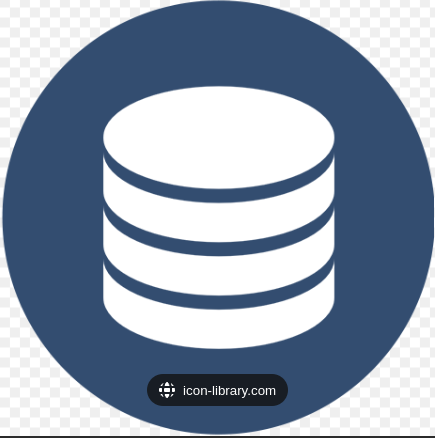dbt CLI autocomplete in Docker
By the end of this tutorial you will have autocompletion available with the dbt CLI (using bash) while running dbt locally via Docker Compose. With the autocomplete you can tab-complete model, tag, source, and package selectors to node selection flags like --select and --exclude.
Example usage (using the redshift package):
$ dbt run --model red<TAB>
redshift.* redshift_admin_queries redshift_constraints
redshift.base.* redshift_admin_table_stats redshift_cost
redshift.introspection.* redshift_admin_users_schema_privileges redshift_sort_dist_keys
redshift.views.* redshift_admin_users_table_view_privileges redshift_tables
redshift_admin_dependencies redshift_columns
For other command line instructions, please read the dbt-completion.bash README.
Note that the dbt resources must be compiled before it will be available for tab completion. Please see notes and caveats for full details.
This tutorial will not cover the basics of Docker or dbt-core. It is assumed you already have a dbt-core project and want to add autocomplete functionality.
- Docker Desktop
- A dbt core project
Inside your dbt project folder, add a Dockerfile if one doesn’t exist. In this tutorial, we have our dbt project in a top level folder named dbt.
Project structure:
.
└── my_project/
├── dbt/
│ ├── ...
│ ├── Dockerfile
│ └── requirements.txt
├── airflow/
│ └── ...
└── docker-compose.yaml
Dockerfile:
FROM public.ecr.aws/docker/library/python:3.10-slim-buster
COPY . /dbt
# Update and install system packages
RUN apt-get update -y && \
apt-get install --no-install-recommends -y -q \
git libpq-dev python-dev curl && \
apt-get clean && \
rm -rf /var/lib/apt/lists/* /tmp/* /var/tmp/*
# dbt cli autocomplete
RUN curl https://raw.githubusercontent.com/dbt-labs/dbt-completion.bash/master/dbt-completion.bash > ~/.dbt-completion.bash
RUN echo 'source ~/.dbt-completion.bash' >> ~/.bash_profile
# Install dbt
RUN pip install -U pip
RUN pip install -r dbt/requirements.txt
# Install dbt dependencies
WORKDIR /dbt
RUN dbt deps
# Specify profiles directory
ENV DBT_PROFILES_DIR=.dbt
Note line 8 installing curl and lines 13-14 that download the dbt-completion.bash script. You can also build your Dockerfile on top of the official dbt-core docker images if you’re familiar with Docker but that will be out of scope for this tutorial.
Next, we will be using Docker Compose to orchestrate the dbt service. It’s likely you’re already using Docker compose for local development like running airflow and a local db.
docker-compose.yaml:
version: '3'
services:
dbt:
build:
context: ./dbt
dockerfile: Dockerfile
container_name: dbt
tty: true
volumes:
- ./dbt:/dbt
env_file: ./dbt/.env
ports:
- 8080:8080
Now you can start the dbt service and enter the dbt CLI. When attaching to the dbt service, it’s important to use the -l command because it sources the .bash_profile.
Docker compose commands:
# Build & start docker detached
docker compose up -d
# Enter dbt CLI
docker exec -it dbt bash -l
# Inside dbt service run
dbt compile
And now you should be able to use tab-complete with dbt!